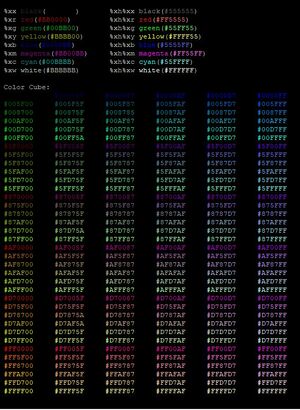Difference between revisions of "Colors"
| Line 4: | Line 4: | ||
If you see something that should be changed, please contact [[Thorn]] on MUSH. | If you see something that should be changed, please contact [[Thorn]] on MUSH. | ||
| − | This is a guide on how to set your username to be multiple colors on City of Hope Mush. It looks super complicated, but once you get the basics, you'll have a rainbow of colors in your name in no time. | + | This is a guide on how to set your username or comsys alias to be multiple colors on City of Hope Mush. It looks super complicated, but once you get the basics, you'll have a rainbow of colors in your name in no time. |
'''=== Basic Usage ===''' | '''=== Basic Usage ===''' | ||
| Line 18: | Line 18: | ||
To begin, type the following: <b>@set me=Color256</b> This tells the Mush that your connection is able to see the color codes. | To begin, type the following: <b>@set me=Color256</b> This tells the Mush that your connection is able to see the color codes. | ||
| + | |||
| + | '''=== Username Coloring ===''' | ||
To set your username to have colors, type <b>@moniker me=<name></b> where <name> is your username | To set your username to have colors, type <b>@moniker me=<name></b> where <name> is your username | ||
| − | with all the color codes | + | with all the color codes inserted. For example, if a character's name was changed to be green, you would type the following: |
<b>@moniker me=%x<#55FF55>Thorn%xn</b> | <b>@moniker me=%x<#55FF55>Thorn%xn</b> | ||
| − | The mush also has shorthand versions for more commonly used colors. To have the same color change using the shorthand, | + | The mush also has shorthand versions for the more commonly used colors. To have the same color change using the shorthand, type the following: |
<b>@moniker me=%xh%xgThorn%xn</b> | <b>@moniker me=%xh%xgThorn%xn</b> | ||
| Line 34: | Line 36: | ||
A list of all the colors available, their codes, and their shorthand, can be found on the mush by typing +colors and hitting enter. | A list of all the colors available, their codes, and their shorthand, can be found on the mush by typing +colors and hitting enter. | ||
| + | |||
| + | '''=== Comsys Coloring ===''' | ||
| + | |||
| + | The chat system on the MUSH uses a slightly different format. Instead of @moniker, you use <b>@force</B>, or <b>@fo</b> for short. | ||
| + | |||
| + | This allows you to change the name broadcast on the chat channel, as well as the color it's displayed in to everyone else on the channel. | ||
| + | |||
| + | For example, if a character's name on Public was going to be changed to Totally Innocent in pink and yellow font, type the following: | ||
| + | |||
| + | @force me=Public =[ansi(<#D7D787>,Sunny)] | ||
| + | |||
| + | @fo me=comtitle <alias>=[ansi(<#D7D787>,Sunny)] | ||
Happy coloring! | Happy coloring! | ||
Revision as of 12:14, 21 October 2020
Note: This guide was written by a player. It is not officially sanctioned by staff. While best attempts have been made at accuracy, it is possibly inaccurate or out-of-date.
If you see something that should be changed, please contact Thorn on MUSH.
This is a guide on how to set your username or comsys alias to be multiple colors on City of Hope Mush. It looks super complicated, but once you get the basics, you'll have a rainbow of colors in your name in no time.
=== Basic Usage ===
The Mush is a display system that treats color codes like switches, turning things on until it gets an 'off' signal. It's the same way a browser reads tags on a webpage.
Putting it simply, if you wanted to make a word blue, in one line of code you would turn on the effect, output the word to the mush, and then turn off the color.
The syntax would be %x<#insertcolorcodehere>text%xn.
In plain English, %x switches on the code, <Color Code (with brackets)> tells what color to output, followed by whatever text you want that color, and then %xn turns it off.
As you may be able to see, it's possible to change individual letters to whatever color you want. This can get confusing, so I suggest doing it on notepad first.
To begin, type the following: @set me=Color256 This tells the Mush that your connection is able to see the color codes.
=== Username Coloring ===
To set your username to have colors, type @moniker me=<name> where <name> is your username
with all the color codes inserted. For example, if a character's name was changed to be green, you would type the following:
@moniker me=%x<#55FF55>Thorn%xn
The mush also has shorthand versions for the more commonly used colors. To have the same color change using the shorthand, type the following:
@moniker me=%xh%xgThorn%xn
Want to get complicated? Here's every letter a different color!
@moniker me=%x<#FF5555>T%xn%x<#FFFF55>h%xn%x<#55FF55>o%xn%x<#5555FF>r%xn%x<#FF55FF>n%xn
A list of all the colors available, their codes, and their shorthand, can be found on the mush by typing +colors and hitting enter.
=== Comsys Coloring ===
The chat system on the MUSH uses a slightly different format. Instead of @moniker, you use @force, or @fo for short.
This allows you to change the name broadcast on the chat channel, as well as the color it's displayed in to everyone else on the channel.
For example, if a character's name on Public was going to be changed to Totally Innocent in pink and yellow font, type the following:
@force me=Public =[ansi(<#D7D787>,Sunny)]
@fo me=comtitle <alias>=[ansi(<#D7D787>,Sunny)]
Happy coloring!